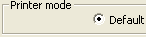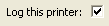| < Previous page | Next page > |
Step 2 - Setting up the logging server
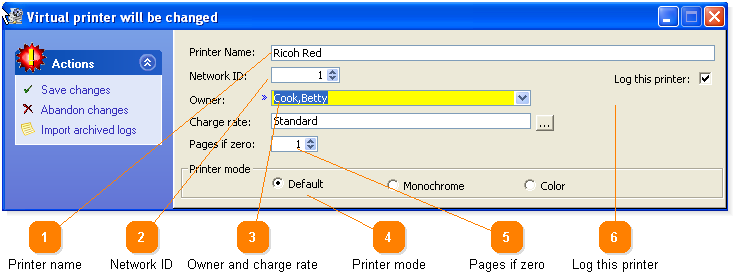
This section shows how to create virtual printers for each printer that you wish to log. A virtual printer is really just a container for logs from real printer(s) to be stored in. Think of it like a shared directory that files are put into.
1 - Start Printer Squirrel. (Start/Programs/Print Logger/Printer Squirrel).
2 - Click on the Configure Printers icon.
3 - Click on Add a printer.
4 - Enter a name for the virtual printer (Usually this is all you need to do at this stage)
5 - When you are satisfied with your settings, click on Save changes.
6 - Continue until you have added all the virtual printers that you require.
7 - Go to step 3
Below is a full description of all the entry fields:
|
|
|
|
|
|
| < Previous page | Next page > |