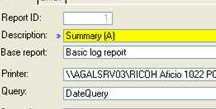
Output ID: This is a system generated identification number for the output. This is used as a command line parameter when creating automatic outputs. (See the section on
Automatic outputs). It is read-only.
Description: Enter a description for this output.
Base output: Select a base output (template) type from the dropdown list.
Printer: The virtual printer to get the data from.
Query: Select a query for filtering the output from the dropdown list. These are the queries you have saved from the main log window. Common queries could be :
If you want the past 2 weeks logs (date > today() - 14)
All the engineering group (Group = Engineering)
A particular user for the last 30 days (username = jsmith AND date > today() - 30)
Sort Order: The order to sort the logs in the output. The easiest way to do this is to set a sort order in the logs view, then click on the I button next to the sort order entry box to import the current sort order.
Some output by their nature need a predefined sort order. If this is the case then the sort order entry box will be disabled.
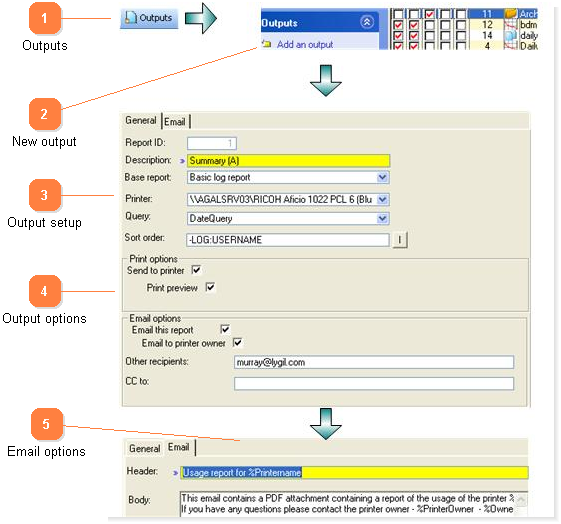

 Click on the outputs button on the toolbar.
Click on the outputs button on the toolbar.
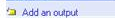 Click on Add an output.
Click on Add an output.
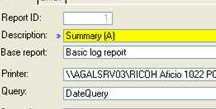 Output ID: This is a system generated identification number for the output. This is used as a command line parameter when creating automatic outputs. (See the section on
Output ID: This is a system generated identification number for the output. This is used as a command line parameter when creating automatic outputs. (See the section on 
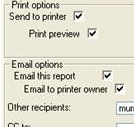 Set the destination for the report. If you set the 'Send to printer' without print preview being on, the output will be sent to the default printer (File / Printer setup).
Set the destination for the report. If you set the 'Send to printer' without print preview being on, the output will be sent to the default printer (File / Printer setup).
 You can adjust the header and body contents for emails here.
You can adjust the header and body contents for emails here.