Virtual printers are essentially placeholders for the logger clients to send logs to. ( Think of them as something like a directory where files are put).
Take some time to plan the layout of the logging clients and logging server. For instance, you may have a pool of similar printers to be charged at the same rate. It would probably be easier if you just had one virtual printer and all the logs going into that one container.
Here are the steps to configuring a virtual printer:
 Printer configuration Printer configuration

Click on the printer configuration button on the toolbar.
|
|
|
 Add a virtual printer Add a virtual printer

Click on Add a printer.
|
|
|
 Printer name Printer name

Enter a name for the virtual printer. Make it something meaningful. Usually we use a printer model and location.
|
|
|
 Owner Owner

The owner of this printer. Reports and alerts are emailed by default to this person.
|
|
|
 Network ID Network ID

Network ID - This is the network identification number of the printer. The logger clients use this along with the logger server name to identify where to send logs. You should never normally need to change this.
|
|
|
 Charge rate Charge rate

The charge scheme for this printer. Click on the (...) button to select or define charge rate schemes.
|
|
|
 Pages if zero Pages if zero

Some applications may report a zero pages printed count. Use this to set the page count you require
if zero pages are reported. Usually this would be set to 1.
|
|
|
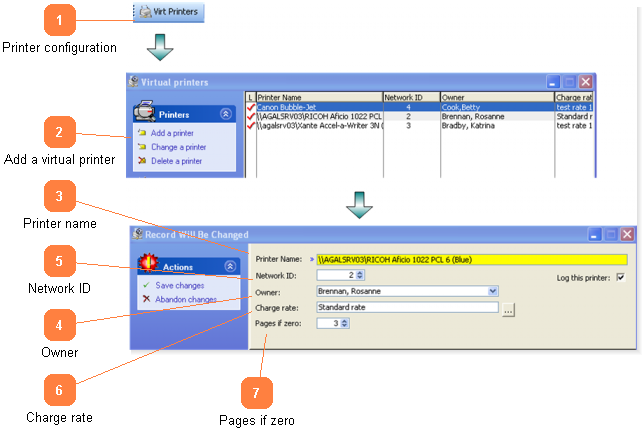

 Click on the printer configuration button on the toolbar.
Click on the printer configuration button on the toolbar.
 Click on Add a printer.
Click on Add a printer.
 Enter a name for the virtual printer. Make it something meaningful. Usually we use a printer model and location.
Enter a name for the virtual printer. Make it something meaningful. Usually we use a printer model and location.
 The
The 
 Network ID - This is the network identification number of the printer. The logger clients use this along with the logger server name to identify where to send logs. You should never normally need to change this.
Network ID - This is the network identification number of the printer. The logger clients use this along with the logger server name to identify where to send logs. You should never normally need to change this.
 The
The 
 Some applications may report a zero pages printed count. Use this to set the page count you require
Some applications may report a zero pages printed count. Use this to set the page count you require