Use the navigation tabs to read more about the Printer Squirrel web interface and all it's features.
The Printer
Squirrel web interface service allows you to use a web browser to view
and change the Printer Squirrel print logging database. Functionality
is not as full as Printer Squirrel application, but the web interface
allows a convenient way for users to view their printing activity and
for administrators to remotely manage Printer Squirrel.
The web server is loaded onto the Printer Squirrel
logging server as a service, then all you need to do is point your browser
at the Printer Squirrel logging server.
Click here to view the demo
The
Printer Squirrel web interface is a free download.
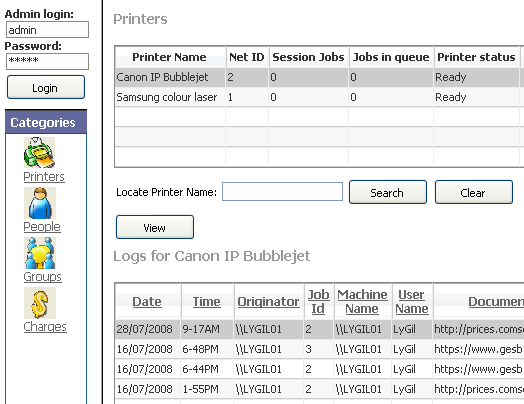
31/07/2008 The web interface has been updated to allow access
by uses as well as administrators.
By default the Web interface will be in user mode when first
opened. User mode allows access to most functions but will
not allow changing of Printer Squirrel data. You can still
login as an administrator to allow you to add change or delete
information.
Charts
and reports have been added. These show basic but handy
information about printer activities.
The idea behind this update is to allow users to easily and quickly
check their printing activities. Group administrators can also easily
get an idea of printing usage.
Example charts :
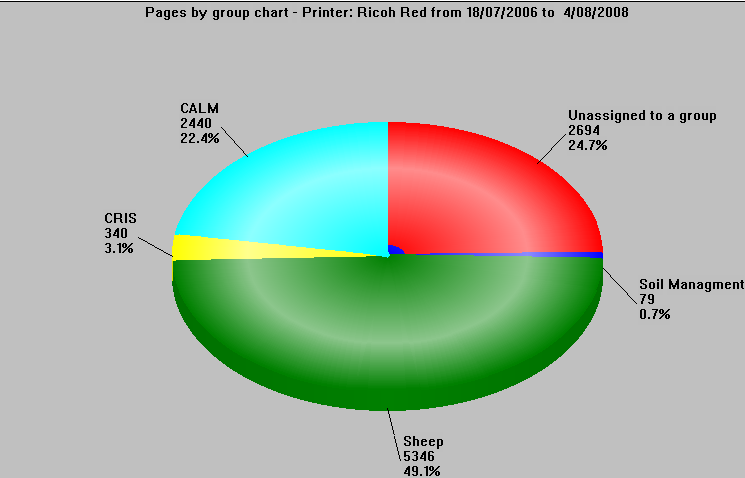
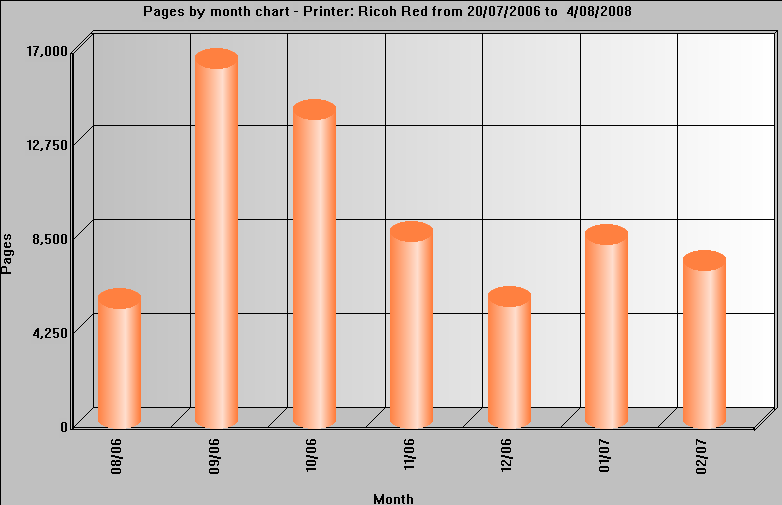
Release notes
1. The web interface runs as a service and must be installed in the
same folder as Printer Squirrel. (Usually c:\program files\prnlogserver)
2. The service parameters can be set in the configuration/web section
in Printer Squirrel. You will need to stop and restart the web
interface service after changing configuration parameters.
Default parameters are:
Listen Port - 80 (Http default)
Username - admin
Password - admin
Restrict IP allows you to restrict the incoming IP address to one
machine for security, by default this is turned off.
Refresh interval sets the printers view refresh rate, so that the
printer status, jobs in queue etc are up to date. NOT YET IMPLEMENTED
If your listen port is 80, you just need to point your browser URL to
the server with the web interface service installed. If you choose
another listen port, you will need lo specify the port in the URL eg if
your listen port is 88 your URL might be something like 169.204.25.44:88
or prnserver.lygil.com:88, Naturally that port must be open if you have
a firewall on the web server.
If you need support or have any suggestions for improvement of this
product, please contect us at support@lygil.com